Matthew Weake is a valuable member of CADPRO System's Autodesk training and support team. In regular conatct with operators he is in the unique position of being able to identify those procedures that require a little more attention - creating drawings in Autodesk Fabrication ESTmep and CAMduct is one of them.
Here is an article that has been prepared by Matthew and can be accessed in full on the CADPRO Systems website
Creating drawings in Autodesk Fabrication ESTmep and CAMduct is not the most intuitive or CAD-like experience so I thought I would share a few tips here to get you started.
Setup Report Printer
When designing your reports, you may find you use up lots of paper only to find the report is not quite right.
A useful tip here is to add a pdf printer as your report printer until you have the Report looking like you want. This will save paper and many trips to the printer.
Most printers can be made to print black and white as default and the options can be found in the printer setup dialog box. Try the awesome Bluebeam Revu CAD – it does a lot more than just creating great pdf’s. Bluebeam Revu
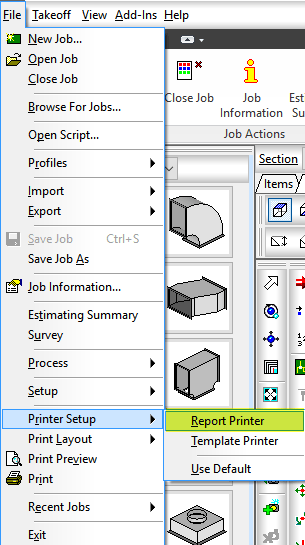
Add Layouts
To create drawings in Autodesk Fabrication ESTmep of a selection of items you should add a layout with those items in it.
Most of us have seen the Global Tab at the bottom of the page but paid no notice to it. It is, in fact, the second tip here. You should add your own Layout Tab and give it a short meaningful name. My example uses really good names – test and test2!
