A step by step guide on how to share your news and content using the MSCVoxPop App
- Download the MSC VoxPop App from either the Apple App Store for the Apple devices or the Google Play Store for the Android devices.
- Give yourself a username and give the app permission to use the microphone. Ensure your display settings are set to 5 minutes or more and the text size settings are not to large.
- Go to the Topic you wish to record too and select it.
- Touch the microphone in the red circle to begin recording and then touch it again to stop recording. You can “replay” to listen back and re-record if you wish or, hit the “publish” button to send the recording to MSC. Wait for a few moments for the popup window to appear confirming publication.
- At the beginning of each recording it is recommended that you introduce yourself. Short sentances and clarity of speech are recommended.
- You have up to 3 minutes of recording time although 30 or 60 second time frames are recommended. Recordings are of studio production quality.
- Once your file is published you will receive by email an audio file that you can use however you would like on your website, blogs emails and other digital platforms.
- The MSCVoxPop is free to download with publication of your recording through the MSC Network being at the editors discretion.
- For guaranteed publication and use of the recordings there are very reasonable packages available from MSCNewsWire.
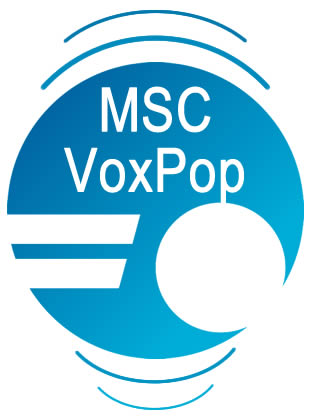 For all enquiries contact:Max Farndale This email address is being protected from spambots. You need JavaScript enabled to view it.Mobile: 027 628 2033
For all enquiries contact:Max Farndale This email address is being protected from spambots. You need JavaScript enabled to view it.Mobile: 027 628 2033
